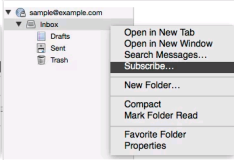Thunderbird Hints
Add-ons / Extensions
addon: Manually sort folders
Q: I created a number of mail accounts, but unfortunately the more important ones were created last. I'd like to move that account to the top of the list, but I don't see any way of reordering the account display once the accounts have been created.
Is there a way to reorder the accounts once they have been created?
A: Install add-on extension Manually sort folders
This extension allows you to manually sort (order) your folders in the folder pane of Thunderbird or automatically sort them, but in a better way. This extension also allows you to re-order accounts in the folder pane.
see https://addons.mozilla.org/en-US/thunderbird/addon/manually-sort-folders/?src=ss
This extension adds a “Manually Sort Folders” entry in the “Tools” menu of Thunderbird.
By default Thunderbird sorts the folders of an account alphabetically. This extension allows you to choose a specific sort order for your folders, allowing you to put the most important ones on top, and manually order them.
This extension also offers another method for automatically sorting folders. Unlike Thunderbird's default, the extension's sort method takes into account Unicode special characters. If you do not wish to sort everything manually, you can use Unicode symbols at the beginning of your folder names to put them on top. For instance, you can put a Unicode star ✸ at the beginning of your folder name to put it on top of the list without having to sort everything manually.
This also works for newsgroups inside a news accounts, and also works for sub-folders, and sub-subfolders, etc.
As a bonus feature, you can also re-order accounts as well, there's an extra tab for that now. The latest version now also allows you to choose the default startup folder.
Tips and Tricks
Some mailbox folders are not visible in Thunderbird via IMAP
Symptom: Some mailbox folders are not visible in Thunderbird via IMAP but they are visible via webmail interface
Cause: If you create folder outside the Thunderbird (via webmail or via another computer), you must subscribe to the new IMAP folders later
Detailed explanation is available here: "How to Subscribe to IMAP Folders in Thunderbird"
Step #1: Open IMAP Folder Subscriptions
- Right-click on your email account’s Inbox in Thunderbird and then select Subscribe from the menu list.
- In the Folder List window, you will see a list of all the email folders in your account on the server. Folders to which you already are subscribed will appear with a check mark.
Step #2: Manage IMAP Folder Subscriptions
- You can manage your folder subscriptions by clicking on the folder name in the Folder List window and then using the Subscribe or Unsubscribe buttons on the right.
- Once you’ve finished making changes, click the OK button. It may take a few moments for the folder list to update in your Mail pane.
Note: When subscribing to filtered mail folders such as Spam or Junk, all the mail coming into those folders on the server also will be downloaded and synced to your selected local mail client as well. If you are using a metered Internet connection or have limited bandwidth, please be aware that the transfer of email does count toward your data usage. If you typically receive a large volume of such filtered mail, subscribing to spam and junk folders is not recommended.
Two windows open when thunderbird is launched/started/startup
Maybe at some point you drag one tab out and that generated the new window.
Then the problem is that Thunder Bird will keep memory of that and next time will open two windows, but both containing the main tab.
The solution which works…:
- Go to File→Close (NOT quit, but Close), that closes the window :)
- With the last window, quit
- Open ThunderBird, there is only one window, as expected.